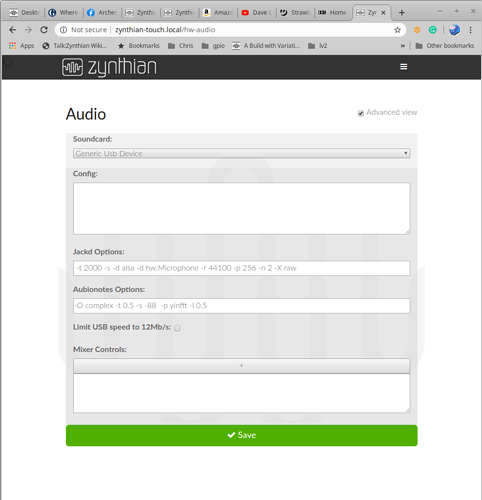try aplay -L
root@zynthian-touch:~# aplay -L this lists ALL the available alsa options and as you can see the card is reported in the Yeti case as Microphone.
Doing the same for your USB device should reveal the appropriate hw: instance to put in the jackd dialog box . . .
null
Discard all samples (playback) or generate zero samples (capture)
default:CARD=Microphone
Yeti Stereo Microphone, USB Audio
Default Audio Device
sysdefault:CARD=Microphone
Yeti Stereo Microphone, USB Audio
Default Audio Device
front:CARD=Microphone,DEV=0
Yeti Stereo Microphone, USB Audio
Front speakers
surround21:CARD=Microphone,DEV=0
Yeti Stereo Microphone, USB Audio
2.1 Surround output to Front and Subwoofer speakers
surround40:CARD=Microphone,DEV=0
Yeti Stereo Microphone, USB Audio
4.0 Surround output to Front and Rear speakers
surround41:CARD=Microphone,DEV=0
Yeti Stereo Microphone, USB Audio
4.1 Surround output to Front, Rear and Subwoofer speakers
surround50:CARD=Microphone,DEV=0
Yeti Stereo Microphone, USB Audio
5.0 Surround output to Front, Center and Rear speakers
surround51:CARD=Microphone,DEV=0
Yeti Stereo Microphone, USB Audio
5.1 Surround output to Front, Center, Rear and Subwoofer speakers
surround71:CARD=Microphone,DEV=0
Yeti Stereo Microphone, USB Audio
7.1 Surround output to Front, Center, Side, Rear and Woofer speakers
iec958:CARD=Microphone,DEV=0
Yeti Stereo Microphone, USB Audio
IEC958 (S/PDIF) Digital Audio Output
dmix:CARD=Microphone,DEV=0
Yeti Stereo Microphone, USB Audio
Direct sample mixing device
dsnoop:CARD=Microphone,DEV=0
Yeti Stereo Microphone, USB Audio
Direct sample snooping device
hw:CARD=Microphone,DEV=0
Yeti Stereo Microphone, USB Audio
Direct hardware device without any conversions
plughw:CARD=Microphone,DEV=0
Yeti Stereo Microphone, USB Audio
Hardware device with all software conversions
root@zynthian-touch:~#
The jackd startup details are here:- Audio Setup