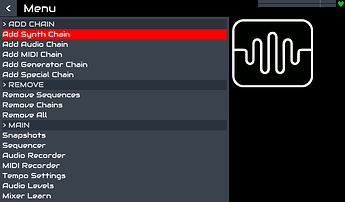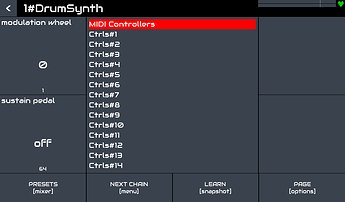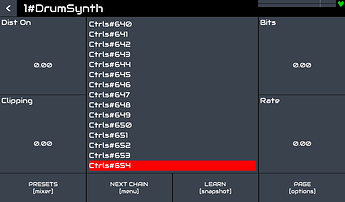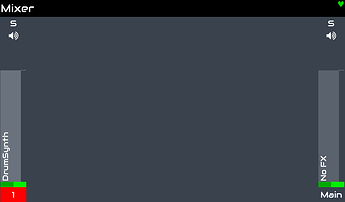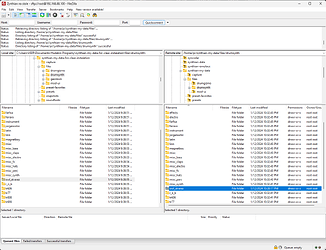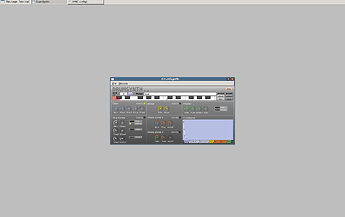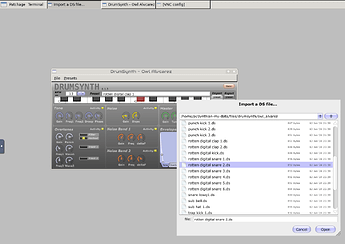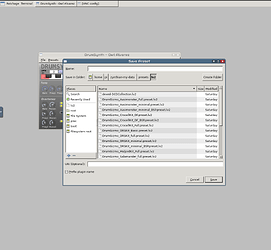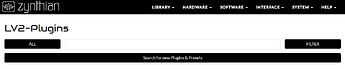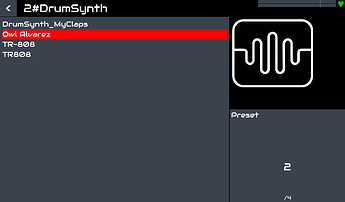DrumSynth
Drumsynth is a non-realtime synthesizer for electronic drum sounds and sound effects.
Source: drumsynth download | SourceForge.net
Description:
Another of the LV2 plugins available for linux in the Distrho-lv2 package by KXStudio is DrumSynth, a realtime 32/64-bit virtual drum synthesizer available for download (see link at bottom) or ready for direct installation when the KXStudio repositories are installed, or included if using an audio-production-suite type of distro.
The installation package of DrumSynth includes an octave range of percussive sounds, ready for use either through the virtual keyboard on the GUI or with an external midi controller. But all presets can be modified and saved (either separately or as a bank of sounds) directly, on the righthand side of the GUI. (As this is an LV2 instrument, they can also of course be saved as .lv2 files if using a host such as Jalv.Select.)
DrumSynth provides a host of sonic options for creating sounds. In addition to noise and noise bandwidth control are knobs for controlling the strength and frequency of overtones, and a filter with optional highpass filtering as well. There is also a five-stage envelope section for controlling movement overtime of the filter, the noise and related bandwidths, and overtones.
Taken from page DrumSynth
If someone would like to set the parameters of the synth in such a way, let them prepare for 654 pages in the Zynthian UI. Up to 24 notes can be mapped and anything can be set individually for each one.
The first run might look like this:
Menu on first page
Menu on last page
DrumSynth on Mixer page
It’s clear from the pictures that you don’t have any presets when you first run and you need to prepare some.
Some basic sounds are available, but only a few of them. If you want to have a wider palette, you need to get ds files. I managed to find a DrumSynth lv2 presets pack made by Cris Owl Alvarez. It is available at https://musical-artifacts.com/artifacts/93
Additional files are available in LMMS. You can definitely find them too by searching for ds files.
On my computer I have one directory in which I have the same data structure as the /home/pi/zynthian-my-data directory in Zynthian.
I use FileZilla to copy data to Zynthian. In the case of files with ds presets by Cris Owl Alvarez, I will place them in the directory /home/pi/zynthian-my-data/files/drumsynth/owl_alvarez
It should also be said that DrumSynth supports export sound in ds format, so sound engineers can prepare ds sounds and transfer them to Zynthian in the way described above.
Now we can create presets. To do this, you need to access the graphical interface of the DrumSynth LV2 plugin. So turn on vnc and in webconf select Interface / VNC - Engines and log into Synth Engine Native GUIs. if you have followed the steps described above, the DrumSynth graphical interface will already be waiting for you.
Build Preset
I chose 24 of the available files and assigned them to the following notes.
Note number - File name
36 - deep kick.ds
37 - hard kick 1.ds
38 - hard kick 2.ds
39 - punch kick 1.ds
40 - punch kick 2.ds
41 - punch kick 3.ds
42 - trap kick 1.ds
43 - trap kick 2.ds
44 - trap kick 3.ds
45 - rotten digital kick.ds
46 - snare lowq1.ds
47 - rotten digital snare 1.ds
48 - woodtom 1.ds
49 - dirty digital tom 1.ds
50 - dirty digital tom 2.ds
51 - dirty digital tom 3.ds
52 - rotten digital clap 1.ds
53 - rotten digital clap 2.ds
54 - dirty digital ride 1.ds
55 - dirty digital ride 2.ds
56 - sub hat 1.ds
57 - sub bell.ds
58 - banshee.ds
59 - dirty digital noise 1.ds
A file selection must be made for each note. In the GUI, you need to click on the preset button under the text import. A file selection window will open. You need to get to the right directory and select the right file. Its name is then displayed in the name of the note and appears with a mouse click on the black and white keyboard.
This must be repeated 24 times. Fortunately, the name of the directory can be copied via ctrl+c and pasted via ctrl+v, which speeds up this unfunny activity.
Now you need to save the preset:
click on Presets->Save preset…
Enter a name for your preset
It is good to prepare several presets like this, because the last step is the longest.
You have to within web browser, navigate to webconf SOFTWARE->LV2 Plugins
Click “Search for new Plugins & Presets” button
Wait, take a cafe, a few minutes and Zynthian must restart automatically.
After this you will have saved presets available in Zynthian UI.
I wanted to show some sound samples in this place. But unfortunately in my case it ends with the error I described here.
I welcome you to describe your own experience.