It’s been a hard month preparing the new SD image, but finally it’s here. Its name is Gorgona!
If you already have a Zynthian Box, i’m pretty sure you would like to try Gorgona right now. You can choose between two different versions, compiled for RBPi3 and RBPi2:
RBPi3
Download “Gorgona” SD Image for Zynthian for RBPi3 (8 GB)
SHA1: 37df1cdcea224f680e215b3e18ae28a99c3e9ca1
Download “Gorgonilla” SD Image for Zynthian for RBPi3 (4 GB)
SHA1: 54ce50f85e7c41459893d8ca06d68c2077fa265b
RBPi2
Download “Gorgona” SD Image for Zynthian for RBPi2 (8 GB)
SHA1: 6bf51ecfed2b949545dece7e3d6839c5fef2b80c
Download “Gorgonilla” SD Image for Zynthian for RBPi2 (4 GB)
SHA1: eeffc74019012411333bcae927b69144fae2acd2
The only difference between Gorgona and Gorgonilla versions is the amount of soundfonts (SFZ and SF2 files) included in the data directory. All the rest is the same.
New features and improvements:
- MOD Plugin Host & User Interface: mod-host + mod-ui
This is the main dish of this release. MOD Devices team have developed this amazing software for the ModDuo and they have shared their work with all the world, releasing it under GPL. So, thanks a lot, MOD’s team!! You are really great! And also thanks to Holger Wirtz, for his great contribution making MOD’s software to work in zynthian! - A lot of LV2 plugins:
- Dexed, an amazing Yamaha DX7 emulator that can import DX7 SysEx files. Thanks to Holger Wirtz by creating this native port to LV2.
- MDA EPiano, sounds like a true Fender Rhodes. Waaarm!
- MDA JX10, a Roland JX10 emulator with a lot of mind-boggling presets.
- TAL Noize Mak3r, a true ears-breaker with really fat sounds.
- and many more …
- Refactorized GUI, that scales to any screen size and uses customizable fonts and colors.
- Default Snapshot: you can save a default snapshot that will be loaded at startup.
- Audio Test function, available in the admin menu.
- MIDI Test function, available in the admin menu (if you want to hear something, you have to load some synth before!)
- Improved Network Info function, available in the admin menu.
- Improved initialization system, using systemd units
- Auto-Expand SD partition on first startup, to fit the whole size of the SD card.
- Zynthian Setup Script: Now you can build your own image from scratch using the setup script. If you are interested, read this post in the forum.
- And a lot of little improvements and fixes…
Accessing the MOD User Interface
You can access the MOD web interface following the next steps:
- Connect your Zynthian Box to your local network (or directly to your computer) using an ethernet cable.
- Load the mod-ui synth engine
- Point your browser to: http://zynthian.local:8888
- Enjoy!
If you your browser can’t find the zynthian.local address, probably you are using a windows version that doesn’t support the link-local feature and you can’t connect your zynthian box directly to your computer. Don’t worry. You can connect it to your local network and obtain its IP address by using the Network Info option in the admin menu.
Technical Details
Here comes some brief technical details useful to start hacking the new Gorgona image:
SSH/SFTP access:
login: root
password: raspberry
User pi doesn’t exist any more and … it’s a good idea to change the password ![]()
Base Directory:
/zynthian
Almost all the zynthian stuff like synth engines, audio plugins, soundfonts, zynthian user interface, setup scripts and other specific software is in this directory.
UI configuration file
/zynthian/zynthian-ui/zynthian_gui_config.py
This file contains some configuration parameters for the Zynthian User Interface:
- Logging level
- Wiring layout
- Font & Color scheme
- etc.
Stopping/Starting Zynthian UI
You must use systemd-style commands to stop & start any system service, that includes the zynthian UI:
#
systemctl stop zynthian
#systemctl start zynthian
If you want to run the zynthian UI in the console (i.e. inspect the logging/debug messages), you must stop the zynthian service and run the zynthian UI as a normal script using:
#
systemctl stop zynthian
#/zynthian/zynthian-sys/sbin/zynthian.sh
Play & Enjoy!!!

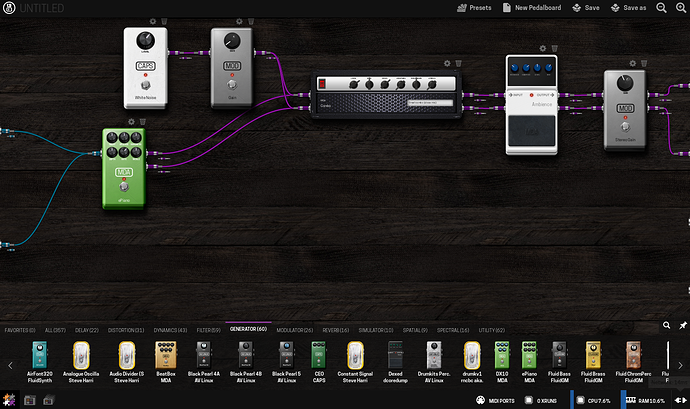
 )
) and for the time you are spending for your project (I know how much time is costs
and for the time you are spending for your project (I know how much time is costs  ).
).
