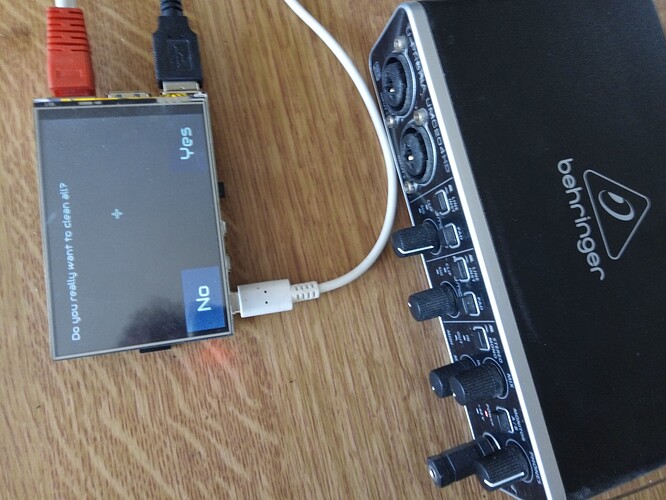Starting from a fresh latest stable install:
- via ssh access:
git clone https://github.com/goodtft/LCD-show.git
cd LCD-show/
cp ./usr/tft35a-overlay.dtb /boot/overlays/
cp ./usr/tft35a-overlay.dtb /boot/overlays/tft35a.dtbo
- via webconf:
Hardware → kit → custom → save
Display → custom-> set :
config:dtoverlay=tft35a:rotate=90
width: 480
height: 320
framebuffer: /dev/fb1
=> reboot: It works except Y axis of touch interface wich is swapped.
BTW, that’s how mine looks like: