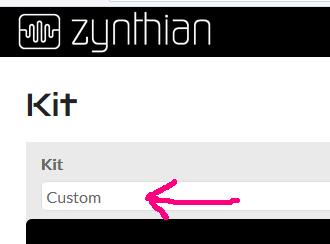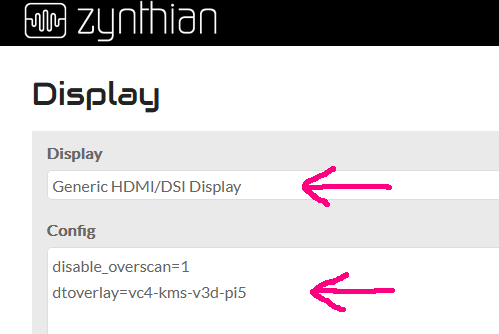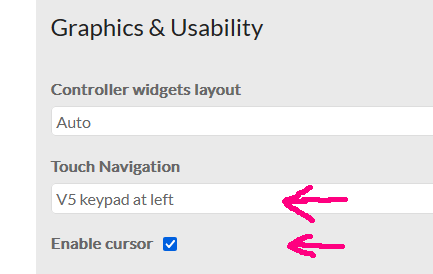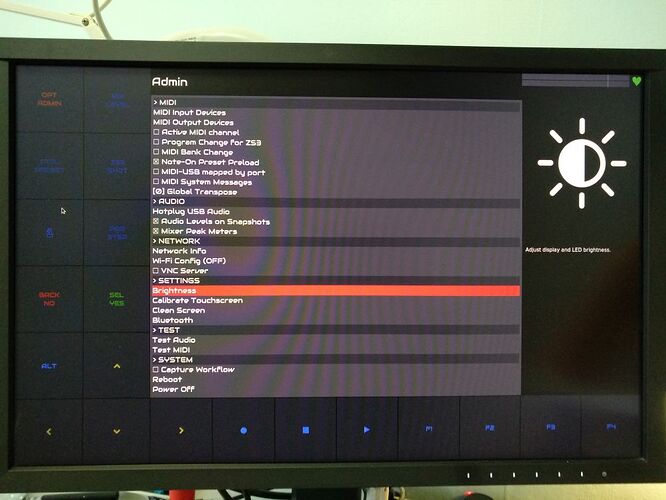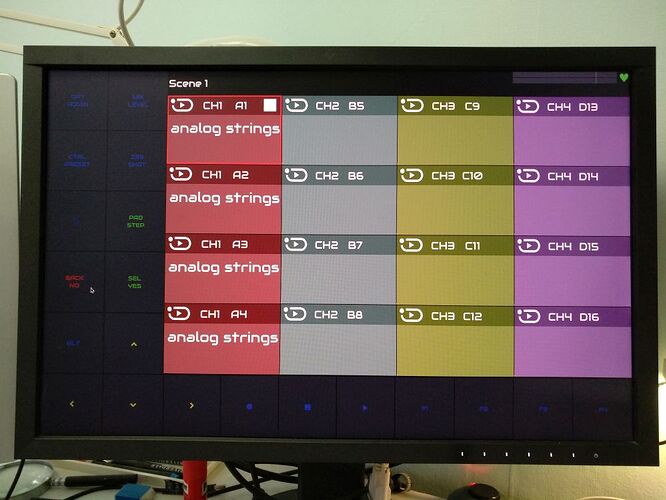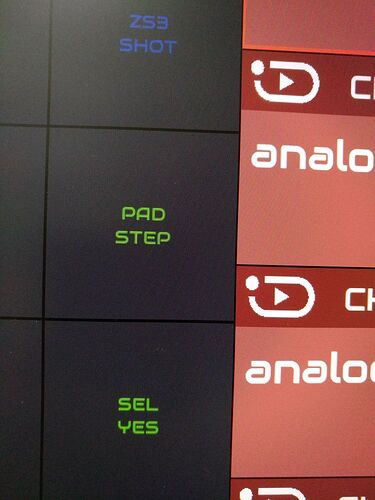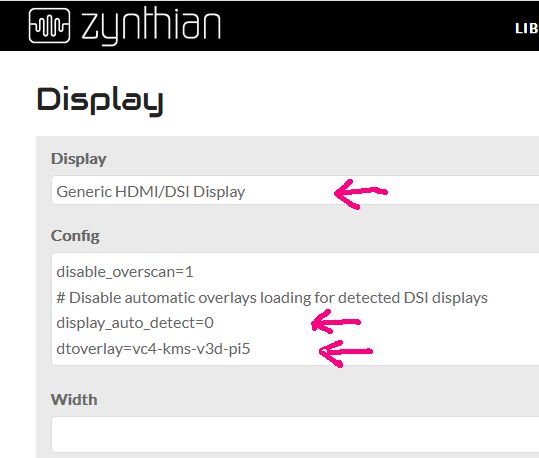Hi,
After adding an HDMI connector to the front of my Zynthian (Zynthian V5 HDMI connector), I was of course looking for a way to make it useful. I didn’t find a way to use both the LCD and HDMI at the same time (and I didn’t need that) but I found an easy way to switch between the two.
To get the LCD output on the HDMI monitor (in high resolution!) take the following steps (on all screens check advanced view):
-
Make a backup of your current configuration (config only). Name it
zynthian_config.LCD.zip -
Choose Custom kit (
HARDWARE | Kit)
- Select generic HDMI display and add config parameter (dtoverlay=vc4-kms-v3d-pi5). Both are needed! (
HARDWARE | Display)
- Enable touch navigation so you can fully control the device with your mouse (
INTERFACE | UI Options)
-
Reboot the system, and look if it shows on the HDMI monitor. Your LCD screen and the buttons now stay dim.
-
If that works, you can make a backup of this configuration. Name it
zynthian_config.HDMI.zip
You now have two backups:
zynthian_config_HDMI.zip
and
zynthian_config.LCD.zip
By restoring one of these, you can simply select which display you want to use.
HDMI Examples:
The image on the 24" monitor is razor sharp, if you see any fuzzyness that’s because of my shaking hands.
If you add a mouse to the Zynthian, you can fully control the device. The mouse functions as your finger. Short, bold and long press works the same. Buttons work the same. Sliders work the same.
If you use a wireless mouse, you can connect the zynth to your TV and control it from the couch ![]()
Only anomaly is when the power save timeout is reached, only the buttons dim, the “screen” stays lit.
Have fun!
Kind regards,
Hans.